Official firmware supports FTPS: Network | FTP > Secure FTP (Explicit) == Enable (I use 1.00.05, in other versions it could be in different place).
However, if your NAS is located behind the router (a bit typical situation, isn't it?) you couldn't use FTPS for sharing files. The problem is simple: by default FTPS will choose port from range 1024-65535, but your router couldn't sniff the port number and open incoming port because the information is already encrypted.
I've found very simple hack: by modifying FTP daemon's option you can narrow the ports range and forward all of them to your NAS.
1. Activate Secure FTP on your NAS.
2. Install and enable SSHD module.
3. Connect to device by SSH and execute command:
/opt/bin/sqlite /app/cfg/conf.db "update conf set v='2 -p 3000:3010' where k='ftp_ssl'"
The new option ("-p 3000:3010") is specified the range of ports which ftp daemon will be used.
4. Re-configure your router and forward all incoming connections to ports 3000-3010 to the NAS.
5. Disable SSHD module.
Voila.
P.S. When the hack is applied you shouldn't make any changes on FTP configuration page and both radio buttons for "Secure FTP" option will not be checked. It's OK.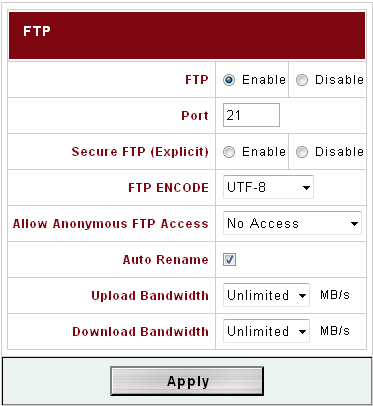
P.P.S. If you would like to reverse the hack just go to FTP configuration page, check one of "Secure FTP" radio buttons and "press Apply" button.
UPDATE:
To connect using FTPS you can use WinSCP client. Enter IP address/domain name, Port=21, File Protocol=FTP + TLS Explicit encryption. Then check "Advanced options", on page "Connection" check "Passive mode" (it is checked by default) and then on page "FTP" check "Force IP address for passive mode connection".
Another way to connect to the NAS using FTPS is Total Commander's integrated ftp client. Just enter 'ftps://domain' and check SSL/TLS checkbox.